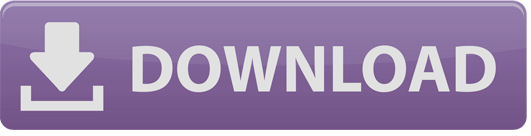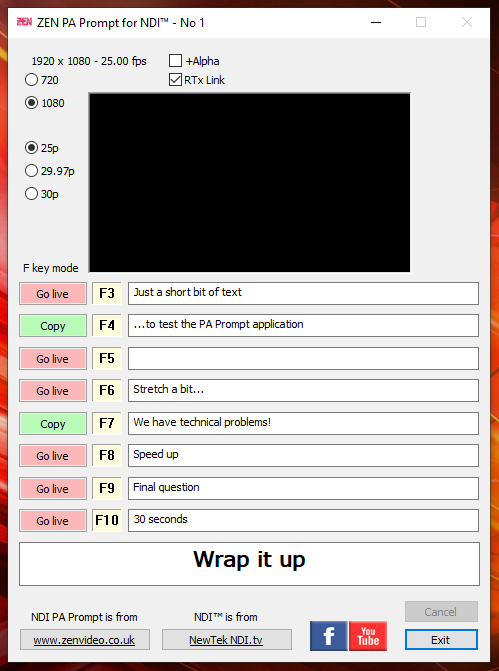
ReadMe File
1) General features & FAQs for all ZEN NDI® utilities
2) The NDI® PA Prompt utility was created as the result of a suggestion in a conversation with Barrie Williams (www.pixelfantastic.com), and is intended as a simple text/subtitle generator for PAs (or others) to communicate to presenters, interviewers, etc, in situations where there’s no talkback/IFB but there is a monitor they can see (eg for VT inserts or a remote feed). PA Prompt can generate an NDI® source with or without and alpha channel, which can be used with 3rd party software like NewTek’s Studio Monitor which has the ability to key one NDI® stream over another and display the combined image.
There is also an option to link to my NDI RTx application, which can receive the raw text characters, create a similar subtitle and render it over an external NDI® source to create a new composite stream.
3) The main text entry window is at the bottom of the user interface, and uses an enlarged font for clarity. Once text has been typed, pressing Return will generate the subtitle and make it go live on the output, which will be shown in the Preview window at the top of the user interface.
Pressing Return again, without changing the text, will remove the subtitle from the live output but not delete the text.
Pressing Escape when a subtitle is live will remove the subtitle from the output and clear the text from the entry window.
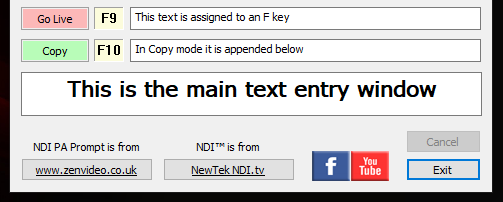
4) Above the main text entry window are the secondary text windows, each one associated with a Function key. Text entered here can either go live when the related F-key is pressed, or be appended to the text in the main text window, depending on the select mode (“Go Live” or “Copy”).
In “Go Live” mode the text is toggled on/off the live output by pressing the F-key, much like using the Return key for the main text. You can also click on the yellow buttons (F3, F4, etc) to make that text line Go Live.
Shift+F-key will clear the text on that line.
Clicking on the Mode button will toggle between the two modes, or you can use Alt+F-key on the keyboard. (NB. For the F10 key, only Rt-Alt+F10 works for changing the mode, due to the way that Windows treats the F10 key.)
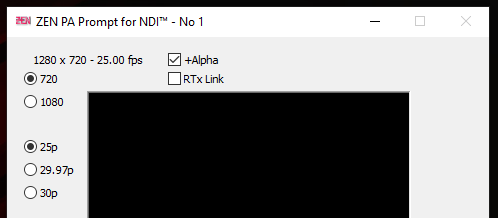
5) In the top section of the user interface are radio buttons to select the standard resolutions and frame-rates for the NDI® output, plus a check-box to control the embedded Alpha channel option.
The RTx Link check-box enables signalling to an instance of NDI RTx running on the same PC, in order to regenerate an NDI® stream with the text overlaid.
The title bar shows the instance number of the app. Multiple copies can be run simultaneously on the same PC, each one creating a uniquely named NDI® source.
FACEBOOK User Group
There is a support/discussion User Group page on Facebook – “ZEN’s Software Apps & Utilities for NDI” – just agree to the rules in order to join.
Martin Kay
ZEN Computer Services
www.zenvideo.co.uk
Version History
v0.9.0.2 Jul-2021 Pre-release preview release (coming soon). Still more work to be done and features to add, like loading/saving text presets and other settings.
v0.9.0.3 30-Oct-2021 Recompiled to extend expiry date and use the NDI v5.03 DLL, but no other changes (as yet). 64-bit only (no 32-bit version in this release)
v0.9.0.4 5-Sep-2022 Recompiled to extend expiry date and use the NDI v5.5 DLL. 64-bit only.
v1.0.0.5 12-Jun-2023 Maintenance release, includes revised expiry warning dialog and extended lifetime. Plus it’s been available for long enough now to be classed as a “version 1” release rather than a pre-release.