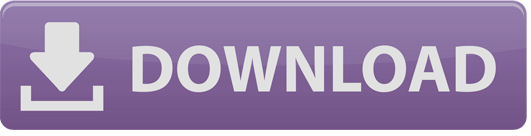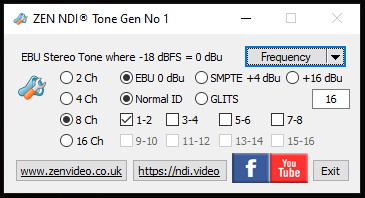
ReadMe File
1) General features & FAQs for all ZEN NDI® utilities
2) This audio tone generator is intended for testing and troubleshooting issues involving NDI audio levels and channels. It can generate either 2, 4, 8 or 16 channels of audio (as up to 8 stereo pairs), at any desired level, using a selection of frequencies (from a fixed range). The audio is accompanied by a basic colour-bar video stream which shows the audio level as text (for reference), plus an optional editable text ident. Multiple instances of the generator can be run on the same PC, each taking an incremental NDI source name (“ZEN Audio Tone 1”, “ZEN Audio Tone 2”, etc).
3) IMPORTANT INFO ABOUT NDI AUDIO – You will notice that all references to NDI audio levels are in dBu, not dBFS as is more common where digital audio is concerned. This is because of the unusual (!) way in that NDI audio levels are defined. NDI uses floating point values internally for audio levels, rather than the more common method of using integers (e.g. for 16 bit or 24 bit audio). This means that the dynamic range is effectively huge, with no “Full Scale” where you run out of bits. The intention was to create a form of “digital wire”, which could carry the digital equivalent of any voltage level, without clipping. It is therefore appropriate to use a unit of measurement from the world of analogue audio.
The NDI® SDK specifies (virtual) dBu to define the conversions to & from NDI audio, and uses the established broadcast conventions for defining the relationship between levels in dBu and dBFS. For areas using the SMPTE standard, where the traditional analogue reference level was +4dBu (=0 dBVU), that equates to -20dBFS in the digital (integer) audio domain. Under the EBU standard, the analogue reference level is 0dBu, which equates to -18dBFS. This is unlike other (non-NDI) applications that use floating point audio (and use a different definition for converting between integer & floating point levels), so you will need to put aside any notions you may have about floating point audio (if indeed you have any), when working with NDI.
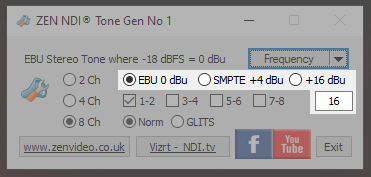
4) The audio level can be selected from the three radio-button options above, two of which are fixed at the EBU & SMPTE standard reference levels, with the third being editable (via the text entry box) to any positive or negative dBu value.
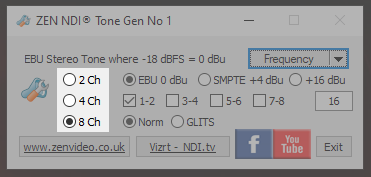
5) By default the NDI output contains 8 audio channels (as four stereo pairs), but can be switched to either 2, 4 or 16 channel modes.
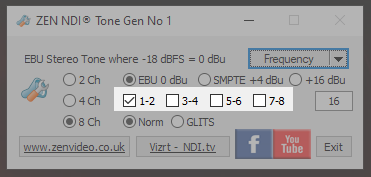
6) Individual pairs of audio channels can be muted by unticking the respective boxes. These controls do not affect whether the channels are present in the NDI output stream, only whether there will be any signal level.
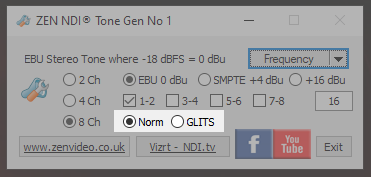
7) The are two audio ident modes for audibly identifying left and right channels in each stereo pair. The default mode is the common EBU standard whereby the left-hand channel is interrupted (i.e. muted) every 3 seconds.
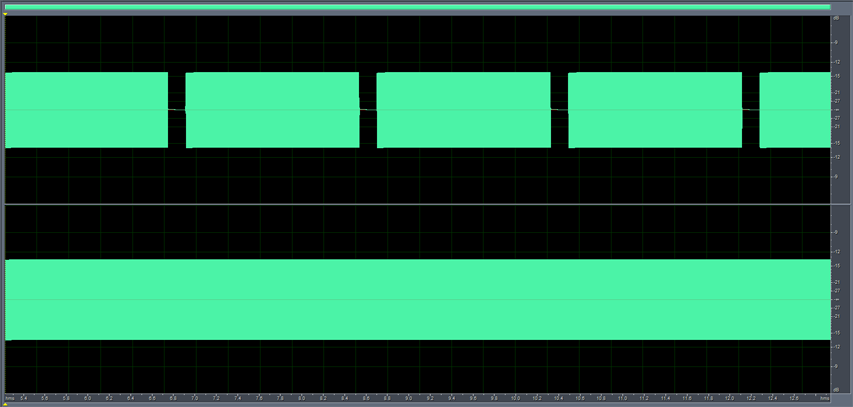
The second option is GLITS, which adds two interruptions to the right channel after each one on the left.
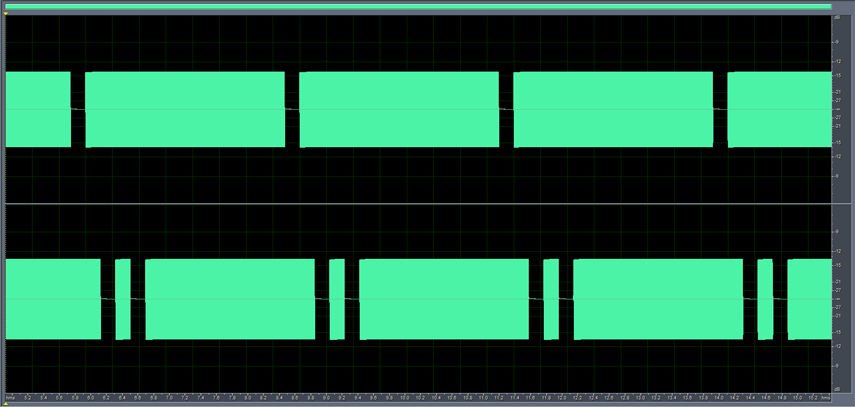
8) The Frequency Selection menu includes options for 1K, 400, 200 & 100 Hertz. These frequencies, when selected, apply across all channels. The next selection, Multi-frequency, applies a different frequency to each output*, resulting in an audible difference between each channel, useful when testing multi-channel audio. (* This applies to the first 8 channels, after which the same set of frequencies are used for the second 8 channels, i.e. 9-16.)
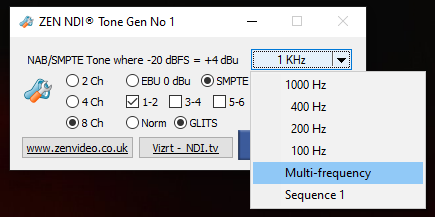
The final option, “Sequence 1”, can be used alongside any of the other frequency selections. When active, it mutes all output channels except one, with the “active” output cycling through the available outputs (i.e The number set using the “Audio channel mode” radio buttons)
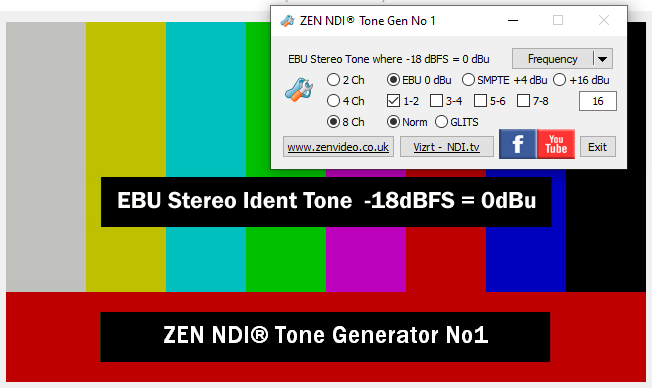
9) Video Output. Alongside the audio is a video ident, fixed at 640×360 (proxy) resolution, notionally at 25fps, but actually only sending one frame per second – so don’t be surprised if some software reports a high number of “dropped frames”, because 24 out of each 25 frames are not sent (to save CPU usage and network bandwidth).
In the middle of the display is a caption showing the NDI audio level being sent, which can be either of the EBU or SPMTE reference levels, or a user-specified level, as below.
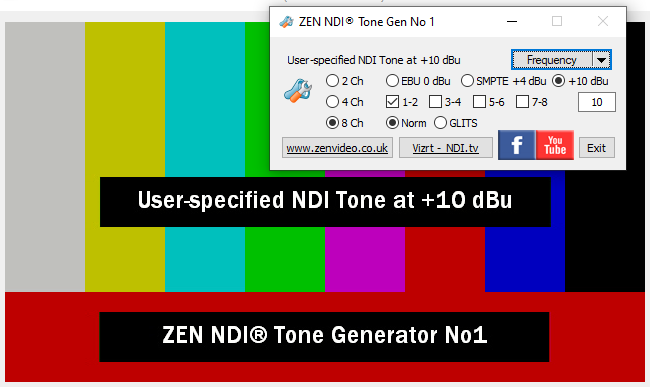
In addition, lower down the frame, there is a second caption which is intended to identify the source. It can be edited via the “Set Ident Text” option in the application’s System Menu.
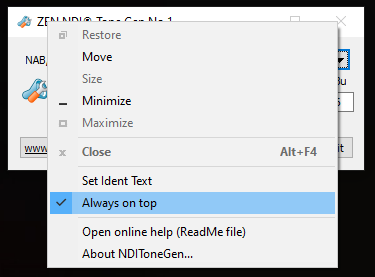
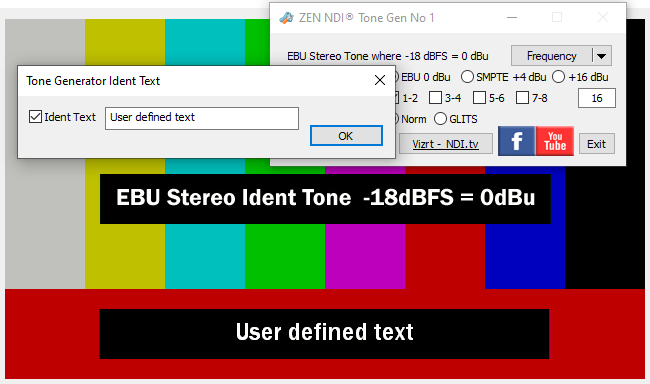
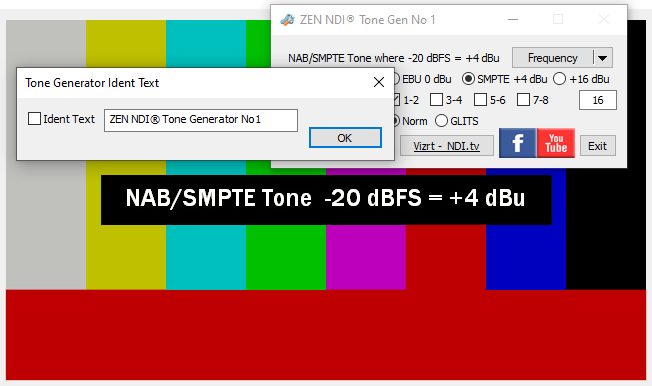
FACEBOOK User Group
There is a support/discussion User Group page on Facebook – “ZEN’s Software Apps & Utilities for NDI” – just agree to the rules in order to join.
Martin Kay
ZEN Computer Services
www.zenvideo.co.uk
Version History
v1.0.0.0 Apr-2016
First version of the ToneGen app – the very first ZEN NDI utility, created as an exercise to learn the use of the NDI SDK, and for general NDI testing purposes. Has had relatively few changes over the years since then, mainly updates to utilise different NDI SDK versions, but also the Multi-Frequency & Sequence options, the GLITS ident pattern and editable ident text.
v1.0.8.13 Dec-2021
First public release date, same features as before but with the addition of System Menu & F1 key access to this online help page.
v1.0.9.14 Dec-2022
Recompiled to update the expiry date, and include the NDI v5.5 DLL
v1.0.9.15 12-Jun-2023 Maintenance release, includes revised expiry warning dialog and extended lifetime.
v1.1.0.16 9-Jul-2025 Increases the number of audio channels to 16 (from 8).