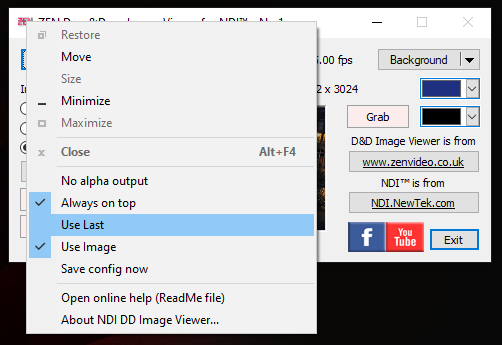
A new feature in the Drag-&-Drop Image Viewer in v1.1.x onwards – the current config/settings can be saved and loaded at start-up, using several options in the system menu.
When “Use Last” is enabled, the various settings (eg Resolution, Framerate, Background, Cut/fade, etc) will be saved on exit to the “last.ziv” file. This file will be loaded on start-up, if it exists, and if the “Use Last” setting had been applied, then the saved settings will be applied to the new session. When starting additional instances of the ImageViewer (eg. No 2, No 3, etc), the files are named “last2.ziv”, “last3.ziv”, etc, so that different configs can be loaded and saved for each instance.
When “Use Image” is also enabled, the file path to the currently loaded image will also be saved in the “last.ziv” file, and will be reloaded (after a short delay) if it can be found when the file is reloaded at the start of a new session.
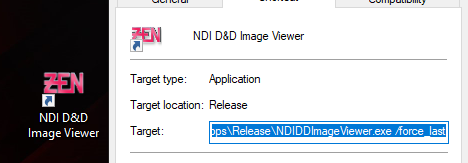
There is also a Command Line option that can be used, “/force_last”, which will attempt to use the settings in the “last.ziv” file, even if the Use Last setting is not enabled in the file (which would normally result in it being ignored). The purpose of this option is to create a way to ensure that a particular configuration is always loaded on start-up, irrespective of how (most of) the settings are changed during the session. To create a suitable “last.ziv” config file, apply the settings you require, but ensure “Use Last” is disabled, and then use the “Save config now” menu option to create a config file which, under normal circumstances, will be ignored, but will be forced to load (and the settings used) by the “/force_last” command line switch. Unless the “Use Last” menu option is re-enabled again, no new file will be saved on exit, so the same config will be loaded each time.
